Google Workspace & Intranet : integrate your tools in LumApps
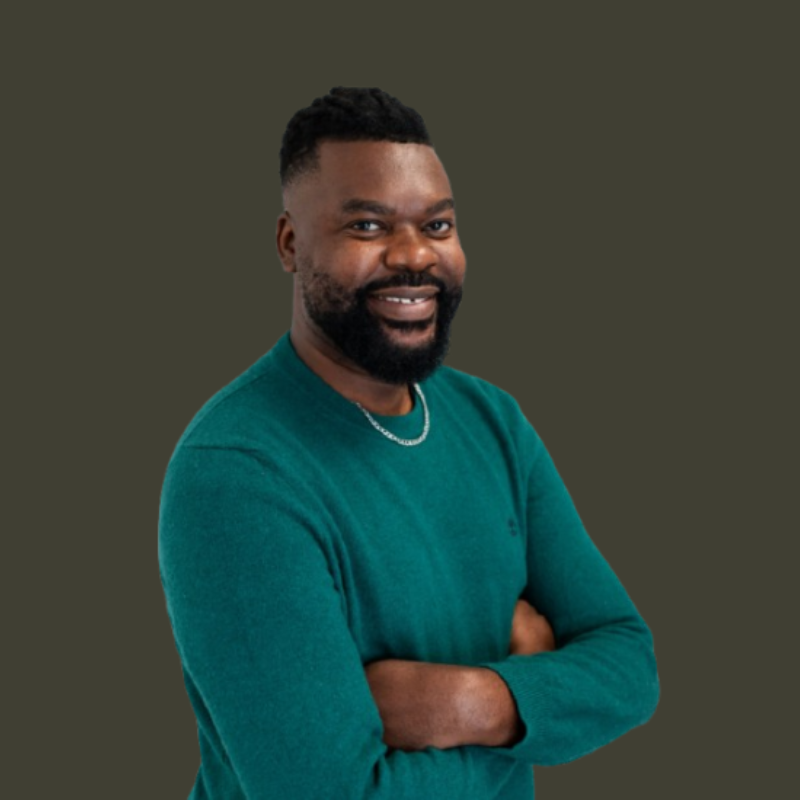
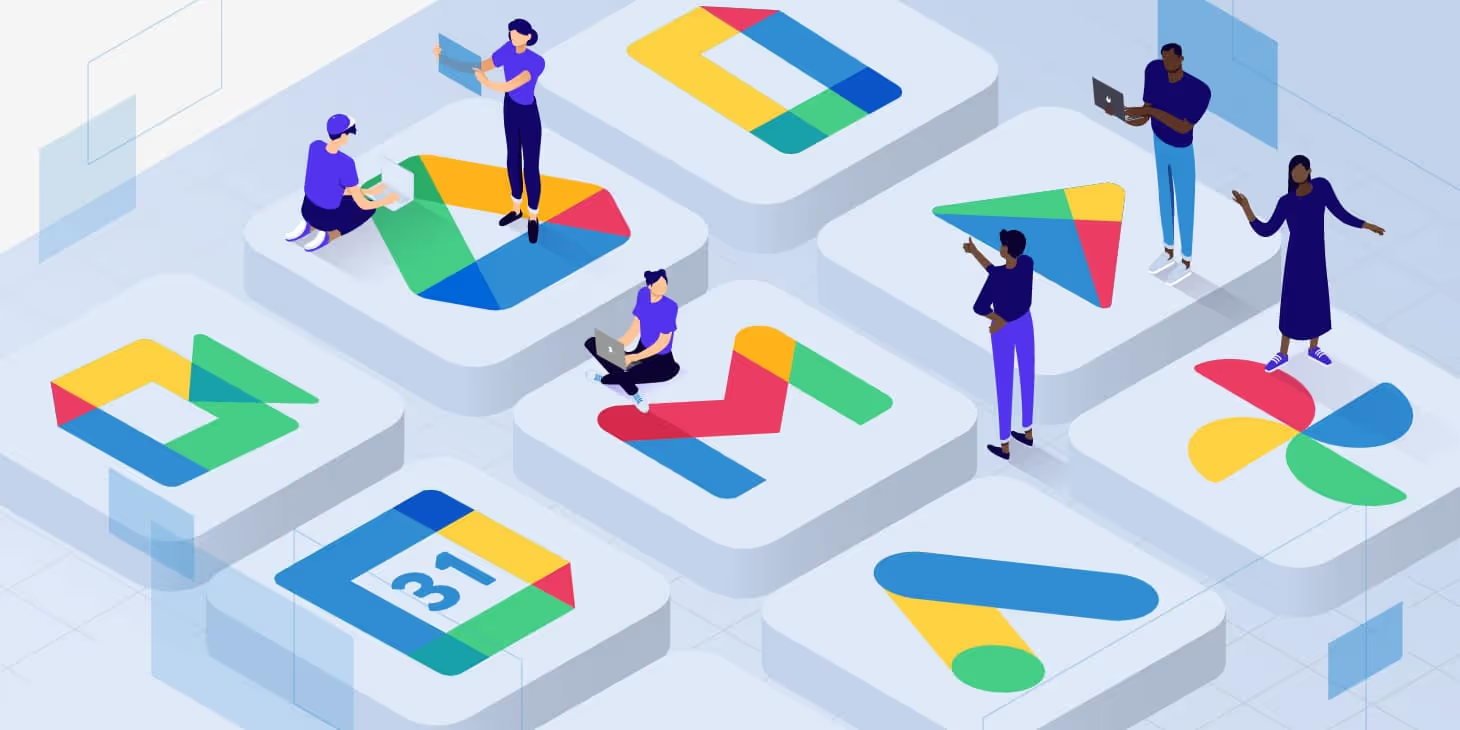
For IT professionals, HR managers, corporate leaders, and C-level executives, this blog serves as a comprehensive guide on seamlessly integrating Google Workspace into your LumApps intranet. It covers essential steps and best practices to ensure a smooth transition, making it easier for your team to adapt to new technologies. By doing so, you can elevate collaboration, allowing team members to work together more effectively, streamline communication to reduce misunderstandings, and access tools and documents centrally to save time and resources.
Moreover, this integration fosters a sense of community among your team members, promoting engagement and collaboration across departments. You’ll find that not only does this enhance the overall efficiency of your operations, but it also helps build a more connected and motivated workforce. By empowering your employees with the right tools, you position your organization for ongoing success in an ever-evolving market.
The Power Duo: Google Workspace and LumApps
Before we dive into the integration process, let's take a moment to delve into the features of these two powerful platforms. Google Workspace, previously known as G Suite, encompasses a comprehensive suite of collaboration tools, including Google Docs, Sheets, and Meet, all designed to significantly enhance productivity and streamline workflows across teams and organizations. These tools facilitate real-time collaboration, allowing multiple users to work on documents simultaneously and communicate seamlessly.
On the other hand, LumApps serves as a digital home for your organization, offering a user-friendly intranet solution that effectively connects employees, centralizes vital information, and fosters collaborative work environments. With its customizable interface, LumApps helps organizations create a more engaging and informative employee experience, ensuring that everyone has access to the resources they need to thrive. By understanding the strengths of both platforms, we can better appreciate how their integration can optimize organizational efficiency and enhance overall communication.
Ready to see why Google + LumApps = the best intranet?
Download our Google Lookbook to learn why Google + LumApps is the perfect match and see what you can do with this modern intranet combo.
Integrating Google Workspace into your LumApps intranet is truly a game-changer for organizations looking to enhance their digital workplace. Here's why this integration can significantly benefit your team:
- Enhanced Collaboration and Productivity: By combining the powerful collaboration tools of Google Workspace, such as Google Docs, Sheets, and Meet, with LumApps' robust intranet capabilities, team members can work together more effectively, regardless of their geographic locations. This synergy not only boosts productivity but also fosters a culture of collaboration where ideas can flow freely and projects can move forward seamlessly.
- Streamlined Communication: The integration ensures seamless communication between teams, departments, and individuals. With tools like Google Chat and Gmail integrated directly into your intranet, you can eliminate the need for juggling multiple platforms. This reduces communication barriers and allows for quicker decision-making, as team members can easily reach out to each other and share important updates in real-time.
- Centralized Access to Tools and Documents: One of the standout features of this integration is the centralized access to all essential tools and documents. By having everything accessible from a single, user-friendly location, workflows become significantly simpler. Employees can quickly find and utilize the information they need without wasting time searching through various applications. This not only enhances efficiency but also ensures that everyone has the right resources at their fingertips, leading to better-informed teams and improved overall performance.
Overall, integrating Google Workspace with your LumApps intranet is not just about combining tools—it's about creating a more connected and productive workplace. Get to know our 15 reasons why you should pick a Google-based intranet.
Enhanced Collaboration and Productivity
Google Workspace intranet tools such as Google Docs, Sheets, and Slides facilitate real-time collaboration, allowing team members to effortlessly work together on projects, share innovative ideas, and provide constructive feedback. This level of collaboration is significantly amplified when integrated with LumApps, which not only enhances communication but also fosters a more cohesive work atmosphere. By providing a unified platform, teams can stay aligned on goals and track progress more effectively, leading to improved outcomes and a stronger sense of teamwork.
Streamlined Communication
Integrating Google Chat and Google Meet within your LumApps intranet ensures that communication flows smoothly and efficiently. Team members can quickly connect through instant messaging, video conferencing, and collaborative tools, making collaboration effortless and more dynamic. This seamless integration encourages spontaneous discussions and brainstorming sessions, which can often lead to creative solutions and innovative strategies. Additionally, having all communication tools in one place minimizes the risk of missed messages and enables teams to stay connected, regardless of their physical locations.
Centralized Access to Tools and Documents
With Google Drive integrated into LumApps, all your files are organized and easily accessible from one central location. This centralization not only reduces the time spent searching for documents but also ensures that everyone is consistently working with the most up-to-date information. By having a single repository for files, team members can collaborate more effectively, reduce redundancy, and maintain version control. Furthermore, this integration supports enhanced security measures, ensuring that sensitive documents are protected while still being readily available to authorized users. This comprehensive access ultimately leads to a more efficient workflow and a more productive team overall.
Best Google Tools for Intranet Integration
Google Drive
How to Integrate Google Drive with LumApps ?
- Start by navigating to the LumApps admin panel, which serves as your control center for managing integrations.
- From the main menu, select "Integrations" and then choose "Google Drive" from the available options.
- Follow the prompts to connect your Google Workspace account, ensuring that all necessary permissions are granted for a seamless integration.
Benefits:
- Easy File Sharing: Share files with team members effortlessly, allowing for quick access to essential documents and resources without the hassle of email attachments.
- Real-Time Collaboration: Edit and collaborate on documents in real-time, enabling teams to work together more effectively, regardless of their physical location.
Google Calendar
Steps to Synchronize Google Calendar with LumApps:
- Begin by accessing the LumApps admin panel to initiate the integration process.
- Choose "Integrations" from the menu and select "Google Calendar" to start the synchronization setup.
- Follow the detailed instructions provided to connect and synchronize your Google Workspace account, ensuring that all calendar events are accurately reflected.
Advantages:
- Unified Scheduling: View and manage all your calendars in one centralized location, helping to eliminate the confusion of juggling multiple scheduling tools.
- Improved Meeting Coordination: Schedule and coordinate meetings seamlessly, reducing the chances of double-booking and enhancing overall productivity by keeping your team informed of upcoming events and deadlines.
Google Meet
Embedding Google Meet in LumApps:
- Access the LumApps admin panel by logging in with your admin credentials.
- Select "Integrations" from the menu and then choose "Google Meet" to begin the integration process.
- Complete the integration by connecting your Google Workspace account. This step will enable you to leverage Google Meet's features directly within LumApps for a more efficient experience.
Benefits:
- Seamless Video Conferencing: Host and join video meetings directly from LumApps without switching platforms, making it easier to manage your time and resources.
- Remote Collaboration: Connect with team members regardless of their location, fostering a sense of teamwork and collaboration no matter where everyone is working from.
Google Docs, Sheets, and Slides
Integration Process:
- Open the LumApps admin panel by signing in with your administrative account.
- Navigate to "Integrations" and select "Google Docs, Sheets, and Slides" to initiate the setup.
- Follow the prompts to connect your Google Workspace account, ensuring that all your documents are accessible within LumApps.
Enhancements:
- Document Creation: Create and edit documents, spreadsheets, and presentations collaboratively in real-time, allowing multiple team members to contribute simultaneously.
- Improved Workflow: Streamline document workflows and ensure everyone is on the same page with version control and updates, which can help reduce misunderstandings and enhance productivity.
Google Chat
How to Set Up Google Chat in LumApps:
- Go to the LumApps admin panel by using your admin login details.
- Choose "Integrations" from the sidebar menu and select "Google Chat" to begin the setup process.
- Complete the setup by connecting your Google Workspace account. This will allow you to integrate chat functionalities seamlessly into your LumApps environment.
Advantages:
- Instant Messaging: Communicate with team members instantly, facilitating quicker decision-making and fostering an environment of open communication.
- Team Communication: Enhance team collaboration with organized chat channels, allowing teams to discuss projects, share updates, and solve problems collectively in a structured way.
Google Sites
Using Google Sites Within LumApps:
- Access the LumApps admin panel by logging into your account with the necessary admin privileges.
- From the dashboard, select "Integrations" and choose "Google Sites" from the list of available options.
- Follow the on-screen steps to seamlessly integrate your Google Workspace account, ensuring that all features are connected properly for optimal use.
Benefits:
- Internal Websites: Create and share internal websites easily, allowing teams to collaborate effectively and keep everyone informed about ongoing projects and company news.
- Centralized Information: Keep important information accessible to all team members, minimizing the time spent searching for documents and enhancing overall productivity.
Google Cloud
Integrating Google Cloud with LumApps:
- Navigate to the LumApps admin panel by using your credentials to log in.
- Choose "Integrations" from the menu and select "Google Cloud" to start the integration process.
- Connect your Google Workspace account, then configure the integration settings to suit your organization’s specific needs for cloud services.
Benefits:
- Cloud Storage: Leverage Google Cloud's storage capabilities to safely store and manage large volumes of data, ensuring that your team can access files from anywhere.
- Computing Power and Security: Utilize Google Cloud's robust computing power and advanced security features to protect sensitive information and maintain data integrity.
Use Cases:
- Data Analytics: Analyze data effectively using Google Cloud tools to gain insights that drive informed business decisions and improve strategies.
- Machine Learning: Implement machine learning models to enhance operations, optimize processes, and create personalized user experiences.
- Scalable Infrastructure: Ensure your infrastructure can scale with your business needs, accommodating growth without compromising performance or security. By using Google Cloud, you can easily adjust resources as your organization expands and evolves.
Setting Up Integration
Step-by-Step Guide:
- Access the LumApps Admin Panel: Start by logging into your LumApps account using your credentials. Once logged in, navigate to the admin panel where you can manage all integration settings efficiently.
- Select Integrations: In the admin panel, look for the integrations section. Here, you will find a variety of integration options available, which may include third-party applications and services that can enhance your LumApps experience.
- Connect Google Workspace Account: Click on the option to connect your Google Workspace account. Follow the on-screen prompts carefully to grant the necessary permissions and allow LumApps to access your Google Workspace data securely.
- Configure Settings: After connecting your account, you will need to adjust various settings. This includes tweaking configurations to suit your organization’s specific needs, such as customizing notifications, user interfaces, and more.
Key Configurations:
- User Permissions: It’s crucial to set user permissions wisely. This allows you to control who has access to the integrated tools and features within LumApps, ensuring that sensitive information remains protected while still empowering users with the necessary tools.
- Synchronization: Make sure to check the synchronization settings. It's important to ensure that all integrated tools are synchronized properly, allowing for seamless functionality and real-time updates across all platforms, which will enhance collaboration among team members.
Training and Onboarding:
It’s crucial to provide comprehensive training sessions for employees to ensure they fully understand how to use the integrated tools effectively. These sessions can include interactive demonstrations and Q&A segments to address any concerns.
Additionally, create detailed onboarding materials, such as step-by-step tutorials, video guides, and FAQs, to help new team members get up to speed quickly. This can significantly reduce the learning curve and increase overall productivity from the start.
Encourage Collaboration:
Actively promote the use of collaborative tools like Google Docs and Sheets for project management and team collaboration. Consider organizing workshops that showcase best practices in using these tools to enhance teamwork and efficiency.
Foster a culture of open communication and knowledge sharing by setting up regular team check-ins and encouraging the use of comments and suggestions in documents. This approach can lead to more innovative ideas and stronger team cohesion.
Monitor and Adapt:
Regularly monitor the usage of integrated tools and gather feedback from employees to assess how well the tools are meeting their needs. Utilize surveys or informal check-ins to gain insights into their experiences and challenges.
Make adjustments based on feedback to improve the integration process continually. This could involve updating training materials, adjusting workflows, or providing additional resources to help employees maximize their use of Google Workspace within LumApps. Consistently seeking feedback will ensure that the tools evolve alongside the team's needs.
Ready to see why Google + LumApps = the best intranet?
Download our Google Lookbook to learn why Google + LumApps is the perfect match and see what you can do with this modern intranet combo.
Real-World Examples of Successful Integrations
IDKIDS

Overview:
IDKIDS, a global parent brand known for its commitment to children's products and services, made a strategic transition to Google Workspace and LumApps with the goal of enhancing employee engagement and streamlining communication across its diverse operations. This shift was aimed at fostering a collaborative culture that would empower employees to share ideas, resources, and updates more efficiently.
Results:
- Improved Communication: The integration allowed for seamless sharing of news and updates across multiple brands and locations, ensuring that all employees stayed informed and connected, regardless of their geographical location. This connectivity has proven essential for maintaining a cohesive company culture.
- Enhanced Collaboration: The introduction of open communities and personalized knowledge bases significantly increased interaction between employees. Team members can now easily collaborate on projects, share insights, and access valuable resources, which has led to more innovative solutions and a stronger sense of community within the organization.
Ascension
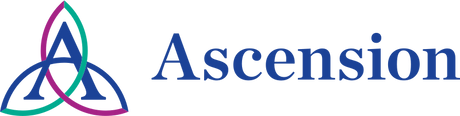
Overview:
Ascension, a prominent healthcare organization dedicated to providing compassionate care, integrated Google Workspace with LumApps to develop a unified communication platform that serves both its leadership and staff. This integration was particularly vital in the fast-paced healthcare environment where timely information and effective communication are crucial for patient care and operational efficiency.
Results:
- Consistent Communication: The integration has allowed leadership teams to effectively share meaningful information and updates with associates across various departments and locations. This consistency in communication has fostered a culture of transparency and trust within the organization.
- Enhanced Google Workspace Adoption: As a result of the integration, there has been a marked increase in the adoption and effectiveness of Google Workspace tools among staff. Employees have reported greater satisfaction in using these tools for their daily tasks, leading to improved productivity and collaboration throughout the organization.
Conclusion
Integrating Google Workspace with LumApps is a strategic move that can truly revolutionize your organization's collaboration and communication efforts. By leveraging the best tools available and adhering to established best practices, you can cultivate a seamless and efficient work environment that not only drives productivity but also enhances employee engagement and satisfaction.
This integration allows teams to collaborate in real-time, share documents effortlessly, and streamline workflows, ensuring that everyone is on the same page regardless of their location. Imagine the potential of having all your essential tools connected, from email and calendars to project management and document sharing, all within a unified platform.
Ready to take the next step? Start exploring the integration possibilities today and unlock the full potential of Google Workspace and LumApps for your organization. By doing so, you’ll not only improve operational efficiency but also foster a culture of collaboration that empowers your employees to perform at their best. For additional resources and support, visit our comprehensive integration guide, where you will find step-by-step instructions, tips, and best practices. Don’t hesitate to connect with our experts who are ready to assist you at every stage of the integration process. Together, let’s elevate your workplace to new heights of efficiency and collaboration, making it a truly inspiring environment for all team members.
Discover our latest content on Google Intranet
- 15 Reasons to Build a Google-based Intranet
- Recommended Intranet for Google Workspace (G Suite) | LumApps
- Google Currents Alternative with LumApps Communities
- How to Enhance your Google Workspace Employee Experience?
- LumApps selected for the Recommended for Google Workspace Program second year in a row
- Stay up to date with the Google Workspace Summit | LumApps
- LumApps Wins 2020 Google Cloud Technology Partner of the Year Award for Productivity and Collaboration
- Find Everything Quickly with the Google Cloud Search Integration
- Google Cloud Search is Live in LumApps
- Google Next22: Highlight of LumApps x Google Gold Partnership
- LumApps Joins Google Cloud Marketplace
- LumApps is now a Recommended for Google Workspace app
- LumApps Wins Google Cloud Communication and Service Provider 2021 Customer Award
- Google Workspace and Employee Experience | LumApps White Paper
- Integrate Google Workspace in your LumApps intranet : the best tools


